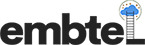Bing is the default search engine for all newer computers, tablets and mobile devices running Windows OS. It allows you to claim a listing for your small business on the search engine for free via its Bing Places for Business. Bing currently holds around 3% of the market share for search engines, which may not seem like a lot. But when you consider the billions of people that do internet searches every day, that means that Bing still gets hundreds of millions of searches daily.
While claiming, creating and optimizing a listing on Bing Places might sound easy, the process comes with its own set of challenges. Fortunately, we are here to guide you through the entire process.
What Is Bing?
First of all we should know what is Bing?? BING, sometimes also referred to as Bing Search, is a search engine developed by Microsoft and primarily known for being a search engine website accessible by visiting Bing.com. Bing has a broad range of features, from advanced filters which allow users to refine search results, to image and video search. Its instant answers feature spans sports, finance, dictionary, calculations, flight tracking. Translate and conversion of units, among others.
First of all we should know what is Bing?? BING, sometimes also referred to as Bing Search, is a search engine developed by Microsoft and primarily known for being a search engine website accessible by visiting Bing.com. Bing has a broad range of features, from advanced filters which allow users to refine search results, to image and video search. Its instant answers feature spans sports, finance, dictionary, calculations, flight tracking. Translate and conversion of units, among others.
What is the difference between Google and Bing?
For most of us, when we think “search engine” we think of Google, but Bing offers some unique differences in their ranking algorithms. SEO is still important, but Bing puts less priority on backlinking and more on pages that have been around for longer periods of time.
Bing doesn’t crawl through pages the way Google does. Instead, it focuses on ranking a fraction of the content and letting links do the rest. Where it outshines Google is its grasp of multimedia content. Bing’s algorithm is able to read and understand non-text content like Flash, videos, and images, factoring the meaning of the media content into the overall meaning of the page
Bing Places for Business is a place to connect your company with local consumers in a quick and easy way by simply listing your business with the search engine. Follow these step-by-step instructions to set up your business with Bing Places.
STEP 1: Getting Started
If people are already searching or mentioning this business online, there’s a high chance that BING already has a listing for this NAP.
So the very first step in getting businesses found online is to check for any existing listings. So visit this link here, scroll down to the Get Started section and click on Existing User (if the business is already created) or NEW User (if you’re creating a business for a brand new listing.

PRO TIP: If you need to create a new user, keep in mind that Bing allows you to import the information directly from Google My Business (GMB).

Select your preferred approach and move down to step 2.
STEP 2: Enter Business Details
Next, you will be redirected to a page where you’ll need to fill a form. So go ahead and type in the business NAP (Name, Address, Phone Number) and double-check that it’s correct.
Once everything is complete, click on Search to find your business.
Note: If you need to create a business from scratch, the screen you see will be slightly different.
STEP 3: Claiming The Business
Next, click on the green Claim Business link present next to your business name.
You will then be directed to a login page if you haven’t logged into your Microsoft account already. Login to your account and move to the next page. If there are no results, you can add your business to Bing by clicking on the green Create new business button.
STEP 4: Verifying Your Business Listing
Once you advance to the next menu, you will be presented with several ways that you can follow to verify the fact that you are indeed the owner of the business you are claiming.
Use any of these methods to receive your Verification code.
After verifying your business, you shall receive notification from Bing Places con-firming that you have successfully claimed or added your business to Bing.
Keep in mind that unless you verify your Bing listing, you will not effectively act as the manager of the page.
If you are very busy and interested in using Bing Places Business Listing to achieve your business’s goals, don’t hesitate to contact us! Our dedicated team of Internet marketers is more than happy to assist you with Bing Local Listing Services, as well as all other aspects of your digital marketing efforts.